How to use Google Docs without Internet (offline)!
Let's go
Google Docs Offline Chrome
Result: Accessing Google Docs Without Connection
Here's an animation that demonstrates that even if I do not have internet, Google Docs remains accessible. Documents will be synchronized over the Internet once the PC is connected to the Internet.
Method 1: via Google Drive settings
Open the Google Drive page, click the nut icon, and then click "Settings".
You can access faster via this link: https://drive.google.com/drive/settings
On the Google Drive settings page, look for "Offline Mode" and check the sentence opposite: "Sync Google Docs files ..."
Click the "OK" button at the top, we'll suggest you install a new extension.
On the new window that will appear click on "Add extension" and wait until the download and installation of the extension.
If this window does not open in your home, use this link to install it from the Google Web Store: Google Docs offline
Method 2: Using the Google Docs Settings
If you want to enable this feature using Google Docs settings simply open the settings page in your Google Docs account.
Then click on "Activate" in the section "Synchronization offline", this will bring you to the settings allowing you to access without the need of an Internet connection to Google Docs.
Simply click "Download Application" to go to the extension page and install it, then click "Enable offline mode".
The two methods work the same way, it should be noted that if you are more than one to use the same computer (in the case of Shared Desktop PC for example), you must create several profiles on your Chrome browser on the chrome settings chrome://settings/
You can also use the incognito private navigation mode (shortcut Ctrl + Shift + N) for more security; I will test it afterwards.
How to use Google Docs without Internet (offline)!
 Reviewed by Admin
on
December 06, 2016
Rating:
Reviewed by Admin
on
December 06, 2016
Rating:






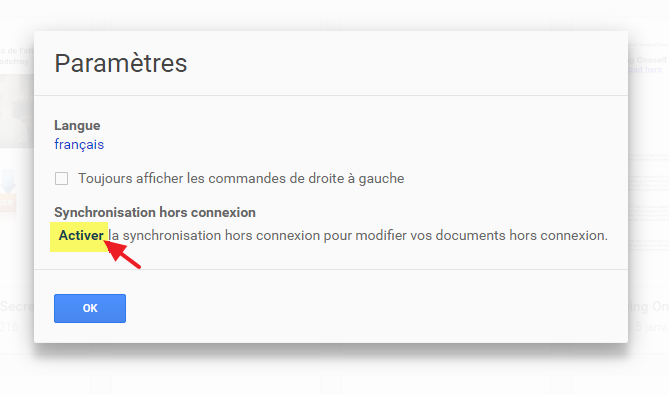


No comments: